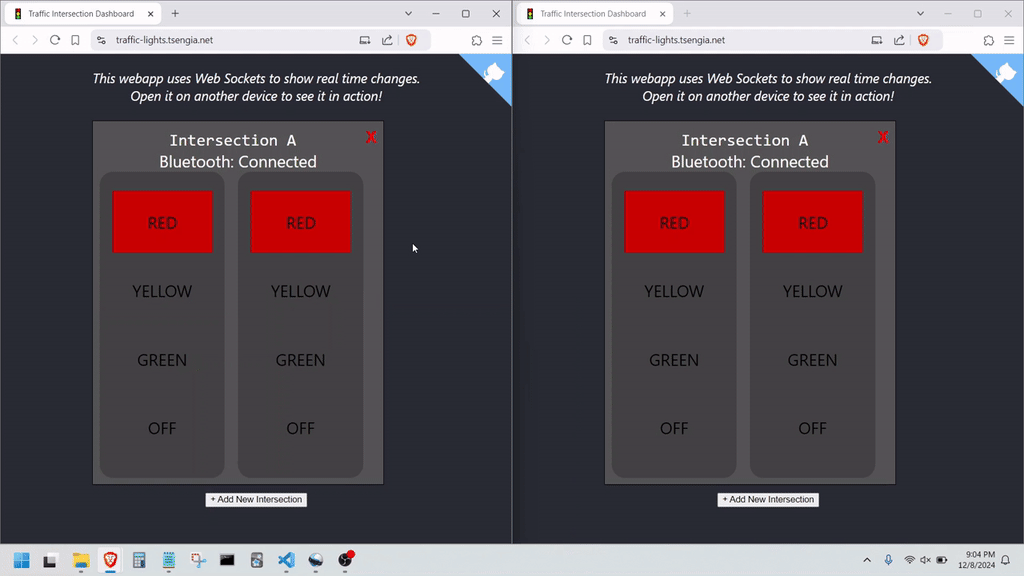
For my capstone project at Penn State, I built a React JS single page app (SPA) that used Axios to communicate using an IoT protocol known as oneM2M in realtime. I’ve recently become interested in Web Sockets and AWS App Sync, so I decided to refactor the webapp to use AppSync and Web Sockets.
Demo App Instructions
This web-app is a dashboard that allows users to control multiple Traffic Intersections. Each Traffic Intersection contains two traffic lights, which can be set to Red, Yellow, Green or Off. If the user allows traffic (i.e. green, yellow, or off) in one direction, the dashboard will automatically set the other direction to red. For example, if a user sets Light 1 in Intersection A to green, Light 2 will automatically be set to red. This is a very simple “safety” feature to keep operators from accidentally placing the intersection in an invalid state.
Because this web-app uses Web Sockets, the changes you make on one device will appear nearly instantly on all other browsers viewing the web-app.
Instructions for use:
- Click the Demo Link to open up a new window with the dashboard
- Open up a second window, to have two windows with the dashboard
- Press the “+” button to add a new Intersection, give it a name, you will see it pop-up in both windows
- Try clicking the different colors to change the light colors
- Press the red “X” on the top right of an Intersection to delete it
Background
I created the front end to the web app a few months ago for my capstone project at Penn State. Part of this capstone project involved creating a web dashboard to control IoT devices using oneM2M. These IoT devices communicated with a backend server known as the oneM2M CSE.
I’ve decided to replace oneM2M with AWS AppSync.
If you’re still curious about oneM2M and my work with IoT devices, you can check out the original capstone project on Penn State’s Learning Factory website.
Step 1: Creating a DynamoDB Table
Because I am no longer using oneM2M as my backend, I will need to create a Dynamo database to store the state of the dashboard.
The DynamoDB table I created has the following settings:
- Table name:
intersections - Partition key:
name: String - Table class: Standard
- Capacity Mode: On-demand
I populated my table with the below item for testing:
{
"name": {
"S": "Intersection A"
},
"light1": {
"S": "red"
},
"light2": {
"S": "green"
},
"ble_state":{
"S": "Connected"
}
}
For the dashboard, each Intersection has four properties:
name- Name of the intersection, also the partion key for our tablelight1- State of the first traffic lightlight2- State of the second traffic lightble_state- Status of the Thingy:91’s BLE connection to the ESP32
The valid values for light1 and light2 are: red, yellow, green, and off.
Step 2: Creating the GraphQL Schema
Now that I have a DocumentDB table created and an example item to work with, I can create my GraphQL API Schema with AppSync.
I will not be using the AWS Schema Wizards. I’ve tried them out before, but building from the ground up is sometimes easier and more insightful. However, I do see the value in the ability to click and poof a GraphQL API is generated for you.
The schema that I am using is below:
schema {
query: Query
mutation: Mutation
}
type Intersection {
ble_state: String!
light1: String!
light2: String!
name: String!
}
type Mutation {
# Returns the new Intersection
addIntersection(name: String!): Intersection
# Returns the name of the deleted intersection
removeIntersection(name: String!): Intersection
# Returns the updated Intersection
updateIntersection(ble_state: String, light1: String, light2: String, name: String!): Intersection
}
type Query {
# Returns the specified Intersection
intersection(name: String!): Intersection
# Returns a list of Intersections
intersectionList: [Intersection]
}
Step 3: Create Pipeline Resolvers
With the GraphQL Schema in place, I can now attach my API to the DynamoDB table as a datasource and begin writing the resolvers.
While debugging these resolvers, I found it very helpful to enable verbose logging for my AppSync API so that I could see log messages in CloudWatch.
For each pipeline resolver, I am using the following resolver code:
export function request(ctx) {
return {};
}
export function response(ctx) {
return ctx.prev.result;
}
I’ll attach Functions later on to provide the actual operations for DynamoDB.
List Intersections Function
For the /intersectionList Query, I created an AppSync Function named LIST_INTERSECTIONS:
import { util } from '@aws-appsync/utils';
export function request(ctx) {
return {
operation: "Scan"
};
}
export function response(ctx) {
if (ctx.error) {
util.appendError(ctx.error.message, ctx.error.type, ctx.result);
return null;
}
return ctx.result.items;
}
This simply issues a Scan request on the DynamoDB table to return the list of all Intersection objects.
I attached this Function to the /intersectionList resolver pipeline.
Get Intersection Function
For the /intersection Query, I created an AppSync Function named GET_INTERSECTION:
import { util } from '@aws-appsync/utils';
export function request(ctx) {
const name = ctx.arguments.name.trim();
return {
operation: "GetItem",
key: util.dynamodb.toMapValues({ name })
};
}
export function response(ctx) {
const { error, result } = ctx;
if (error) {
util.appendError(error.message, error.type, result);
return null;
}
return result;
}
This issues a GetItem request on the DynamoDB table to return the requested Intersection object.
I attached this Function to the /intersection resolver pipeline.
Add Intersection Function
For the /addIntersection Mutation, I created an AppSync Function named ADD_INTERSECTION:
import { util } from '@aws-appsync/utils';
export function request(ctx) {
const name = ctx.arguments.name.trim();
const defaults = {
"ble_state":"disconnected",
"light1":"red",
"light2":"red"
};
return {
operation: "PutItem",
key: util.dynamodb.toMapValues({ name }),
attributeValues: util.dynamodb.toMapValues(defaults),
condition: {
expression: "attribute_not_exists(#n)",
expressionNames: {"#n":"name"}
}
};
}
export function response(ctx) {
const { error, result } = ctx;
if (error) {
util.appendError(error.message, error.type, result);
return null;
}
return result;
}
This simply issues a PutItem request on the DynamoDB table to add a new Intersection object with default values.
I attached this Function to the /addIntersection resolver pipeline. While I was writing this resolver I unexpectedly encountered a bug. The PutItem DynamoDB request will replace an existing object of the same key if it already exists. For my API, that is not desirable. I would like to return an error if the key already exists. Yes, this adds overhead to my API since I have to check if the key exists already, but for my simple dashboard application I am ok with this. It took me a bit to understand the condition expressions, and I had to add in the error propagation to the response() function.
Update Intersection Function
For the /updateIntersection Mutation, I created an AppSync Function named UPDATE_INTERSECTION:
import { util } from '@aws-appsync/utils';
export function request(ctx) {
let { name, ...values } = ctx.arguments;
name = name.trim();
let set_expressions = [];
let set_expression_values = {};
for (const [key, value] of Object.entries(values)) {
set_expressions.push(`${key} = :${key}`);
set_expression_values[`:${key}`] = {"S": value};
}
let update_expression = set_expressions.length ? `SET ${set_expressions.join(", ")}` : "";
return {
operation: "UpdateItem",
key: util.dynamodb.toMapValues({ name }),
update: {
expression: update_expression,
expressionValues: set_expression_values
},
condition: {
expression: "attribute_exists(#n)",
expressionNames: {"#n":"name"}
}
};
}
export function response(ctx) {
const { error, result } = ctx;
if (error) {
util.appendError(error.message, error.type, result);
return null;
}
return result;
}
This simply issues an UpdateItem request on the DynamoDB table to add a new Intersection object with default values.
I attached this Function to the /updateIntersection resolver pipeline.
This Function took a considerably longer amount of time to write. I was unfamiliar with DynamoDB’s update expressions, and how to pass in values substituted into the expression. I recognize that AppSync essentially forces you to make use of the expressionValues field when performing SET updates. Perhaps this is to sidestep the risk of injection based attacks? Still, I wonder if DynamoDB is susceptible to injection attacks like SQL. A quick Google shows that yes, Dynamo DB is vulnerable to injection attacks if you don’t handle user input correctly.
At first, I left out the condition expression. I was unaware that if the object does not exist, the update will create the object with the specified values. This led to some interesting errors for me while testing. I had created an intersection, removed it, and then updated it. When I queried intersectionList again, I got back a confusing error response instead of the expected [] value. This was because the result was not an empty array, but actually contained an incomplete Intersection object. By constraining updates to only apply to existing intersections, this bug went away.
Remove Intersection Function
For the /removeIntersection Mutation, I created an AppSync Function named UPDATE_INTERSECTION:
import { util } from '@aws-appsync/utils';
export function request(ctx) {
const name = ctx.arguments.name.trim();
return {
operation: "DeleteItem",
key: util.dynamodb.toMapValues({ name })
};
}
export function response(ctx) {
const { error, result } = ctx;
if (error) {
return util.appendError(error.message, error.type, result);
}
return result;
}
This simply issues an DeleteItem request on the DynamoDB table.
I attached this Function to the /removeIntersection resolver pipeline.
Step 4: Configuring the ReactJS Client
As mentioned earlier, my old version of the ReactJS dashboard was using the oneM2M communication protocol. Now that I am using GraphQL and AWS AppSync, I need to remove the oneM2M code and add in calls to the AppSync client.
The component-oriented structure of ReactJS allowed me to remove the oneM2M code easily. Then, I installed the AWS AppSync client with:
npm install @aws-sdk/client-appsync
This pulled in an additional 71 packages, but that’s to be expected when using NPM.
In this case, I am not using a fully fledged Amplify project, so I had to follow the instructions for code generation outside an Amplify project.
First, I downloaded the GraphQL schema for the API using (some info redacted):
aws appsync get-introspection-schema --api-id **************** --format SDL schema.graphql --region ***** --profile ***************
Next, I installed the AWS amplify CLI and API Node modules and added the codegen Amplify module:
npm install @aws-amplify/cli @aws-amplify/api
Then, I generated the types and JS code using amplify code gen:
npx amplify add codegen --apiId ****************
This command generated an API.ts file in my src/ directory as well as mutations.ts and queries.ts in src/graphql.
In order for my React app to connect to my GraphQL API, I’ll need to provide it the API endpoint and authentication information. However, I don’t want to commit these authentication secrets into my source code. Committing secrets to source code allows anyone to see these secrets by just looking at my GitHub repository. Instead, I created an Object that reads in the authentication secrets from a .env file using create-react-app Environment Variables feature. If you are a more knowledgeable reader, you will realize that the API key still gets baked into my build web-app and is accessible to anyone who looks at the JavaScript code of the web-app. If I really wanted to be secure, I could use something like Cognito to force users to authenticate with my API before using it, however that is not the experience I want for my users.
My .env file looked like this (information redacted):
REACT_APP_AWS_REGION=******
REACT_APP_AWS_GRAPHQLENDPOINT=https://******************.appsync-api.******.amazonaws.com/graphql
REACT_APP_AWS_AUTHENTICATIONTYPE=API_KEY
REACT_APP_AWS_APIKEY=***********************
I also created a src/aws-exports.js file that exports an object holding the configuration values read from the .env file:
const aws_settings = {
aws_appsync_graphqlEndpoint: process.env.REACT_APP_AWS_GRAPHQLENDPOINT,
aws_appsync_region: process.env.REACT_APP_AWS_REGION,
aws_appsync_authenticationType: process.env.REACT_APP_AWS_AUTHENTICATIONTYPE,
aws_appsync_apiKey: process.env.REACT_APP_AWS_APIKEY,
};
export default aws_settings;
The process.env.REACT_APP_* variables get replaced by the values read from the .env file during the build process, so I do not have to worry about committing my authentication secrets to my GitHub repository.
Step 5: Implementing the ReactJS GraphQL Client
Now that I have removed oneM2M and set up my app to use AWS AppSync, I can now begin writing code to send and receive data from my API. I would like to have used React’s useEffect, but my existing components are all class based, so I will stick to using the regular lifecycle callbacks.
The first step is to list all available intersections when the app loads in. For this, I added a componentDidMount function to my Dashboard class:
componentDidMount() {
API.configure(aws_settings);
API.graphql( {
query: intersectionList
}).then((result) => {
console.log(result.data.intersectionList);
let intersection_name_map = {};
for (let i of result.data.intersectionList) {
intersection_name_map[i.name] = i;
}
this.setState({ intersections: intersection_name_map });
}).catch((error) => {
console.error(error);
});
}
I also added callback functions within my Dashboard class to handle the addition and deletion of Intersections. I now understand why state management frameworks like Mob-X are popular. Chaining/nesting callbacks to child components is very awkward and potentially hard to read. All the state + API logic was handled in the Dashboard class. I am certainly seeing the benefits of Stateless Functional Components (SFC), but I am going to stick to class-based components for now.
Step 6: Adding Realtime Subscriptions
Now that I am able to add, remove, and update Intersections in my dashboard, it is now time to add a realtime subscription mechanism.
The old, oneM2M version of this dashboard actually used something called HTTP long polling to acheive real-time notifications of events. HTTP long polling is interesting. It’s better supported in older browsers than Web Sockets, and probably better supported in IoT devices as well. Regardless, I still prefer Web Sockets; they achieve their purpose without the additional trickery that would probably give Roy Fielding a headache.
First, I have to add subscriptions into my GraphQL schema using @aws_subscribe directives and adding a Subscription type.
My GraphQL schema now looks like:
type Intersection {
name: String!
light1: String!
light2: String!
ble_state: String!
}
type Mutation {
# Returns the new Intersection
addIntersection(name: String!): Intersection
# Returns the updated Intersection
updateIntersection(
name: String!,
light1: String,
light2: String,
ble_state: String
): Intersection
# Returns the name of the deleted intersection
removeIntersection(name: String!): Intersection
}
type Query {
# Returns a list of Intersections
intersectionList: [Intersection]
# Returns the specified Intersection
intersection(name: String!): Intersection
}
type Subscription {
addedIntersection: Intersection
@aws_subscribe(mutations: ["addIntersection"])
removedIntersection: Intersection
@aws_subscribe(mutations: ["removeIntersection"])
updatedIntersection(name: String): Intersection
@aws_subscribe(mutations: ["updateIntersection"])
}
schema {
query: Query
mutation: Mutation
subscription: Subscription
}
With my schema updated, it is now time to make the ReactJS app connect to the websocket on startup.
To do this, I will need to know where the realtime endpoint is located. The GraphQL and Web Socket endpoints are actually two different URLs, which you can discover with the following command:
aws appsync get-graphql-api --profile ********** --api-id **********
This command returns:
{
"graphqlApi": {
"name": "IntersectionAPI",
"apiId": "************************",
"authenticationType": "API_KEY",
"logConfig": {
"fieldLogLevel": "ALL",
"cloudWatchLogsRoleArn": "arn:aws:iam::************:role/service-role/appsync-graphqlapi-logs-******",
"excludeVerboseContent": false
},
"arn": "arn:aws:appsync:******:************:apis/************************",
"uris": {
"REALTIME": "wss://************************.appsync-realtime-api.******.amazonaws.com/graphql",
"GRAPHQL": "https://************************.appsync-api.******.amazonaws.com/graphql"
},
"tags": {},
"xrayEnabled": false
}
}
From the above output, you can see that the REALTIME URI is slightly different from the GRAPHQL endpoint. Because of this, I will need to modify my .env file to expose the location of the realtime endpoint to my React app.
New .env file:
REACT_APP_AWS_REGION=******
REACT_APP_AWS_GRAPHQLENDPOINT=https://******************.appsync-api.******.amazonaws.com/graphql
REACT_APP_AWS_REALTIMEENDPOINT=wss://************************.appsync-realtime-api.******.amazonaws.com/graphql
REACT_APP_AWS_AUTHENTICATIONTYPE=API_KEY
REACT_APP_AWS_APIKEY=***********************
New src/aws-exports.js file:
const aws_settings = {
aws_appsync_graphqlEndpoint: process.env.REACT_APP_AWS_GRAPHQLENDPOINT,
aws_appsync_realtimeEndpoint: process.env.REACT_APP_AWS_REALTIMEENDPOINT,
aws_appsync_region: process.env.REACT_APP_AWS_REGION,
aws_appsync_authenticationType: process.env.REACT_APP_AWS_AUTHENTICATIONTYPE,
aws_appsync_apiKey: process.env.REACT_APP_AWS_APIKEY,
};
export default aws_settings;
Additionally, since I’ve updated the Schema on AWS, I need to refresh the schema on my local git repository:
npx amplify codegen
This command generates an additional TypeScript file at src/graphql/subscriptions.ts.
Now on startup my React app will subscribe to add and remove events on startup.
To subscribe to events, I must make a GraphQL query and save the subscription so that I can cancel it later when the web-app exits (well, if it exits cleanly that is!).
I placed the new subscription calls within componentDidMount() and added the unsubscription calls to componentWillUnmount() of the Dashboard component.
At first, I had split some of the state across the Dashboard component and the Intersection components. This caused a litanny of bugs, and ultimately I had to “lift state up” back to the Dashboard component. Once I had state fully in the Dashboard component, the bugs went away.
Conclusion
This was a fun project to do, and allowed me to try out AWS Amplify, App Sync, and Dynamo DB in a fun way.
I’ve actually gone back (today is September, 2024) and refreshed this post and the web app ever since I originally created it (in March, 2023) because it’s such a fun demo to show people about what you can do with AWS and Web Sockets.